Kessel Run - Trade Route Management
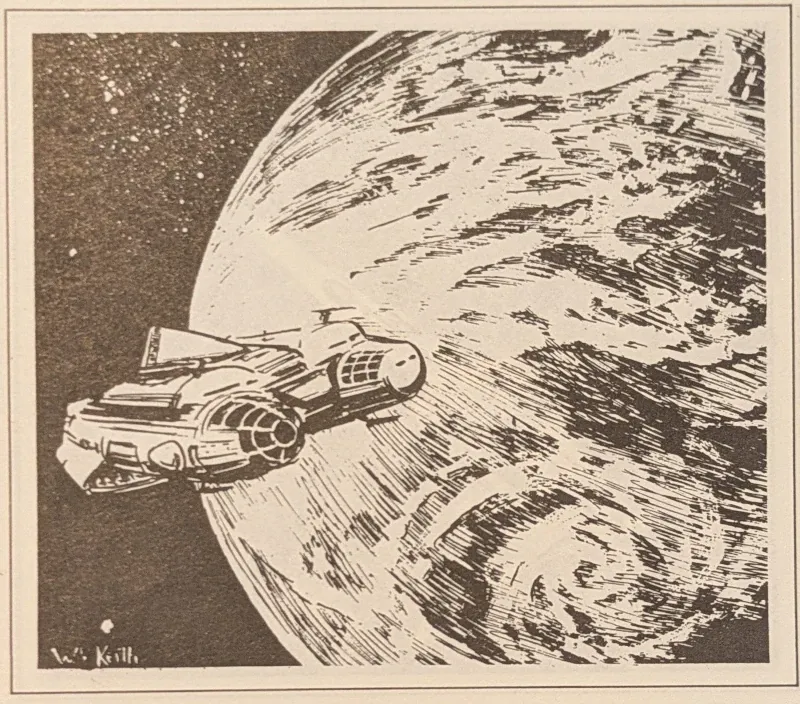
A helper userscript plugin for VGA Planets NU.
Download the current version featuring:
Create trade routes and assign them to ships
Manage allocation targets on planets
How Does This Plugin Help Me?
This plugin allows you to create trade routes and assign them to ships. Planets on the route are given allocation targets. The ships will automatically travel between waypoints collecting and delivering cargo according to the allocation targets.
The plugin uses the McNimble’s Planets.NU plugins, specifically the Toollkit and FleetManagement.
Versions
[1.3] - 2025-08-24
Handle HYP jumps in trade routes
Patched reversable column sort into ship dialogue
Generic handling for alchemy ships, gambling ships on single planet routes
[1.2] - 2024-12-17 - A new life awaits you in the Off-world colonies!
A chance to begin again in a golden land of opportunity and adventure! Trade route targets can include clans.
[1.1] - 2024-10-26 - Alchemy Ships
Special single planet trade routes for a Merlin or Refinery Ship
Trade Route notes: Set a cyan coloured note on each ship with the trade route id, becomes gold after running the route
Better handling loading cargo in response to demand
Alchemy ships unload production
When a ship is full, navigate to nearest planet with demand
Fuel handling improvements
[1.0] - 2024-10-07
Initial version
Usage
To create your first trade route, set waypoints from a ship. Click [Add Trade Route] from the Trade Routes menu and click on the ship id. This will create a trade route over these planets. Targets will be set to 10,000 for the first planet and 0 for subsequent planets. The ship will be assigned to the trade point.
Click the Run Trade Routes button to activate all trade routes.
Targets
You can set a target for each resource on the planet. If an assigned ship arrives at the planet and the amount of resource available is greater than the target it will load the excess. If the amount is less than the target and the ship is carrying that cargo, it will unload cargo.
Run Trade Routes
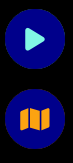
Menu Buttons
Click the aqua colored “Run Trade Routes” button to activate all trade routes. Assigned ships will have their next waypoint set, will load fuel and cargo, or set down cargo according to the targets and have their ready tick set.
Example
I am adding a trade route from P38 -> P29 -> P5. All trade routes are round trips, on reaching the last planet, a ship will go to the start. I have selected a ship, S52, and set two waypoints.
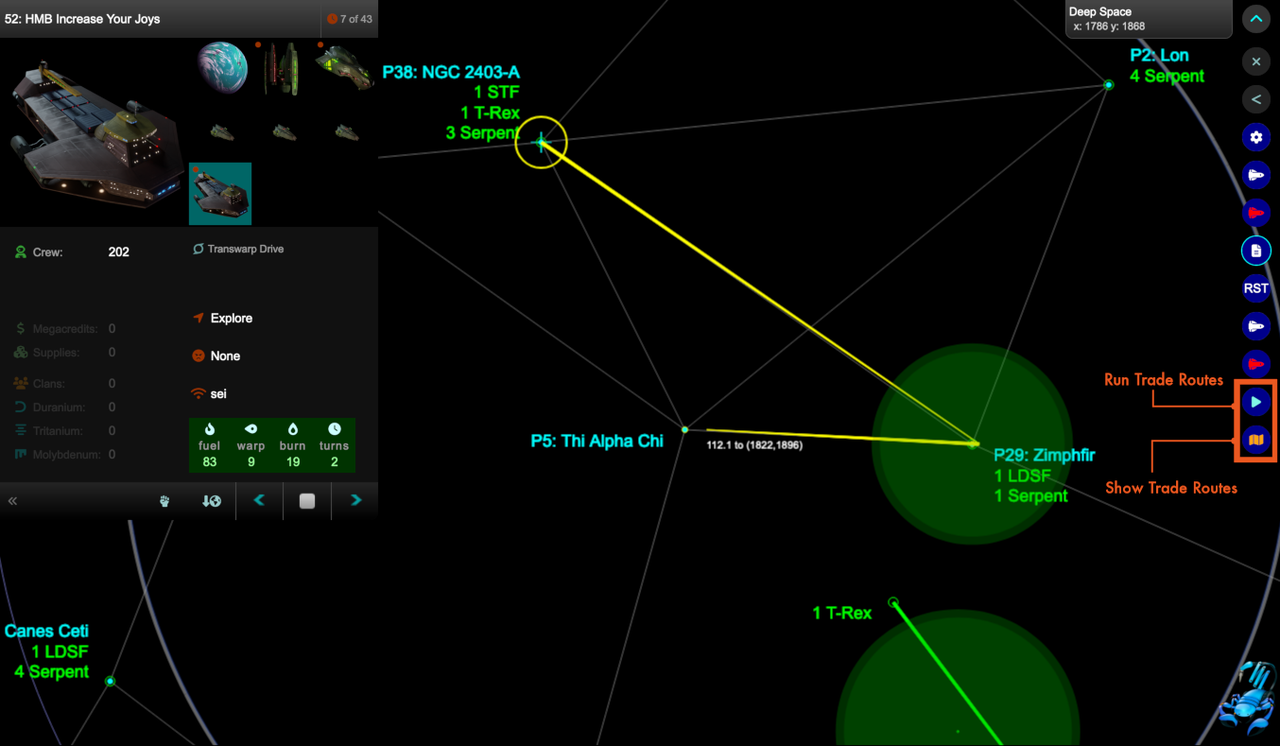
Create A New Trade Route
Then I click the “Show Trade Routes” button. This displays a dialog with the current trade routes.

Trade Routes
Here click “ADD ROUTE”. This displays a list of ships, I click S52.
The trade route starts with the planet where the ship is currently located, visits the planet at each of the waypoints in turn and then goes to the starting planet.
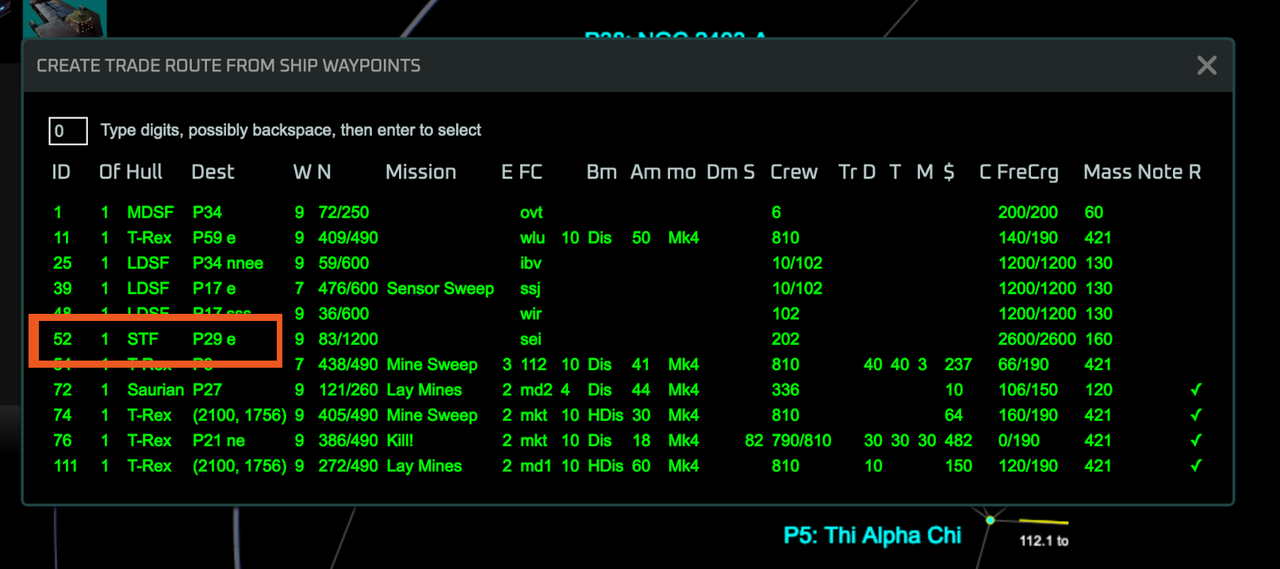
Create a new route from a ship waypoints.
You can click on the trade route to view the waypoints in the trade route. Ships assigned to the trade route will visit each planet in turn before returning to the first planet. You should make sure that the trade routes are circular.
This display also shows the targets and the current economic situation - resources available, in ground and production.
Using the buttons on the side you can move waypoints up or down or delete. Using the buttons below youy can view the ships (a screen that lets you remove a ship by clicking on it), add a new ship or a new planet.
Ships may only be assigned to one trade route.
Planets may appear multiple times in a trade route, but will only have one set of targets.
Planets may also appear in multiple trade routes and will have different targets in different trade routes. You can use this to set up tributary trade routes that feed into a central hub.
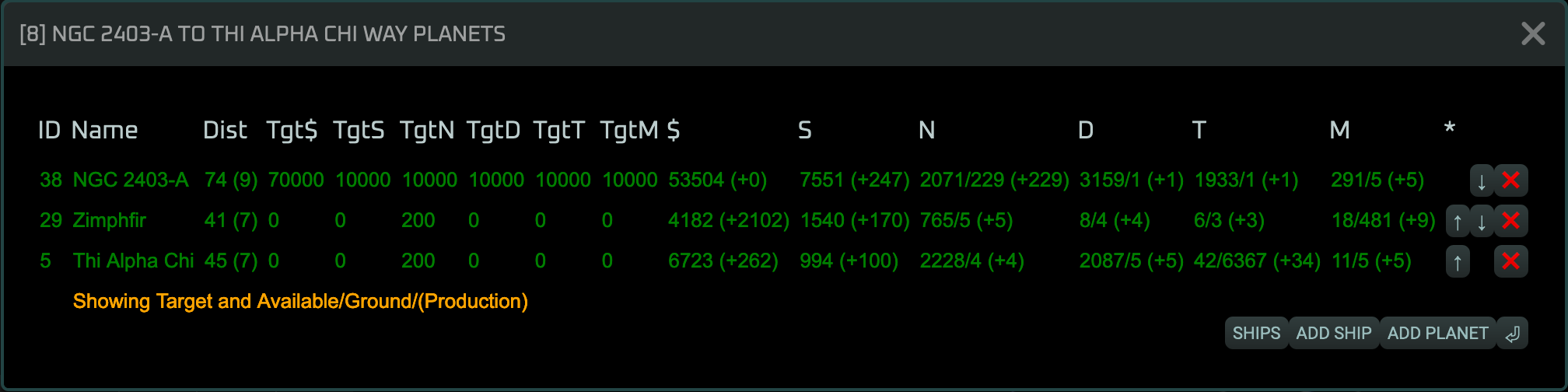
Trade Route Waypointss
View the targets set for the route.
Targets determine whether freighters will pick up or set down cargo. If the planet is below target, cargo will be brought to this planet. If the planet is above target, cargo will be taken from the planet to places where it is below target.
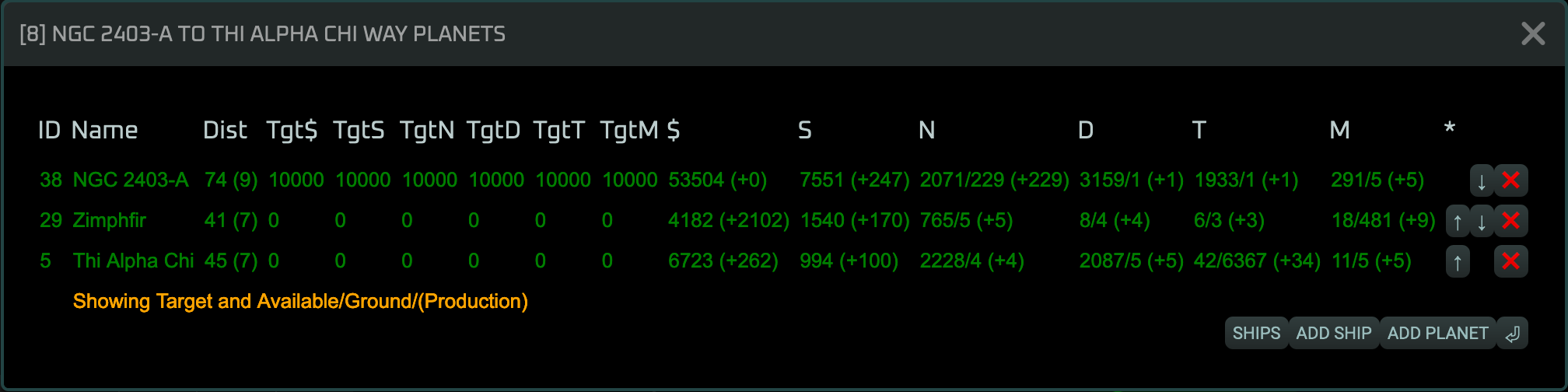
View Targets For Route
Edit the targets for the route.
You can increase or decrease the targets with the buttons.
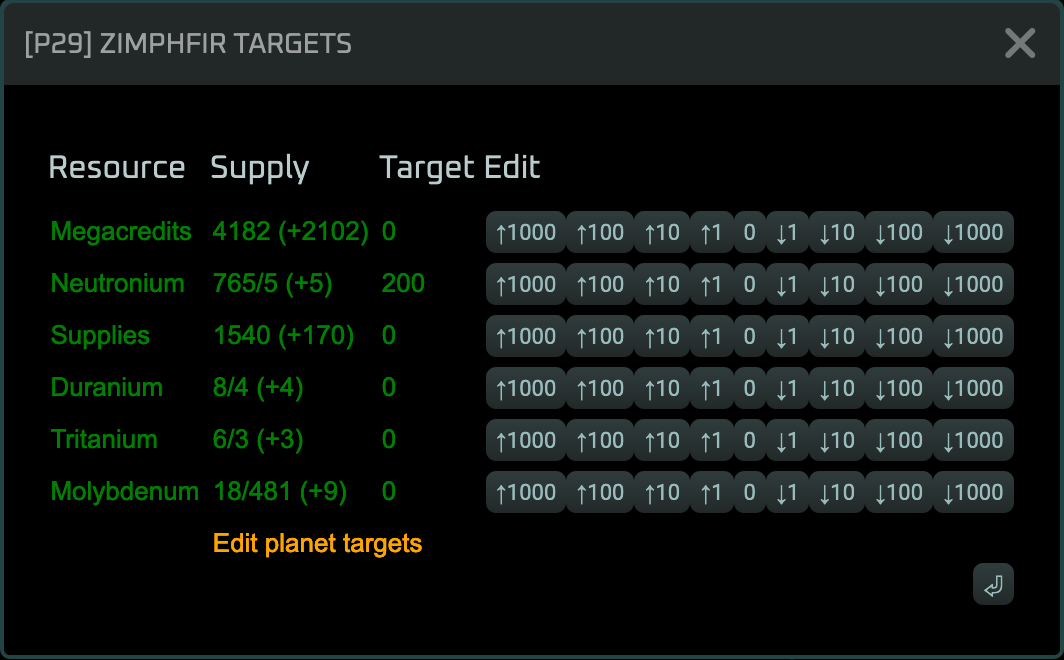
Edit Planet Targets
Contribute
Feedback is welcome.
Please use the issues on the github page for the userscript.